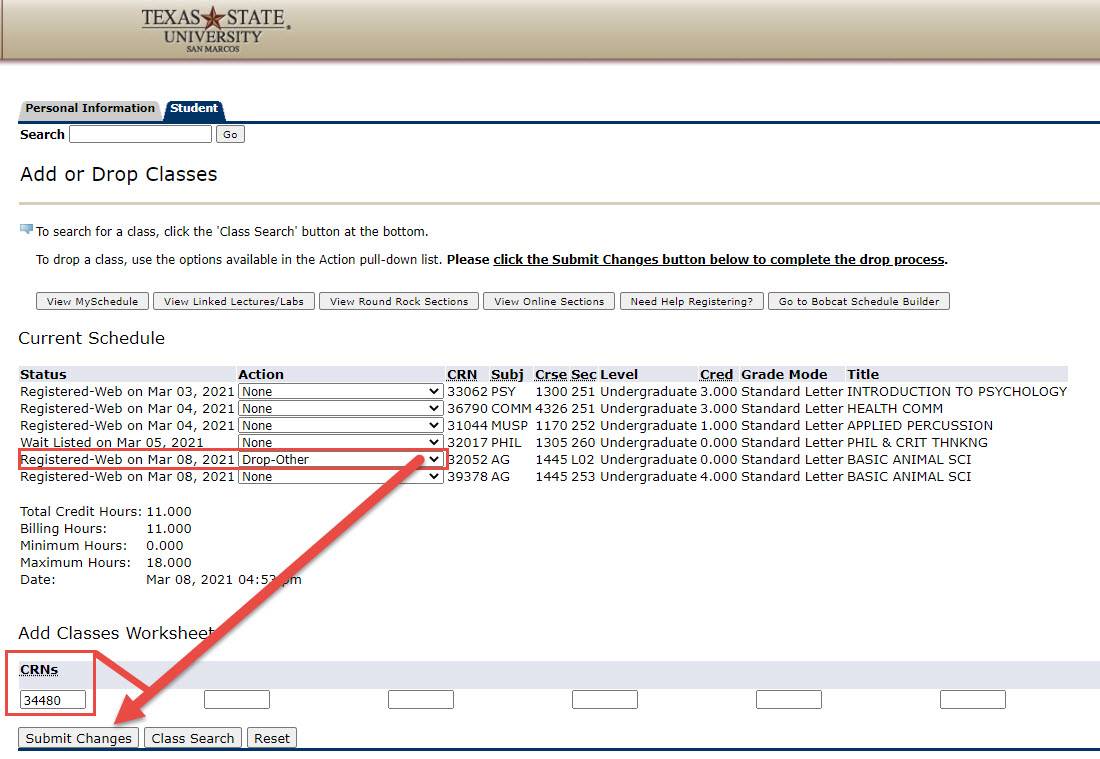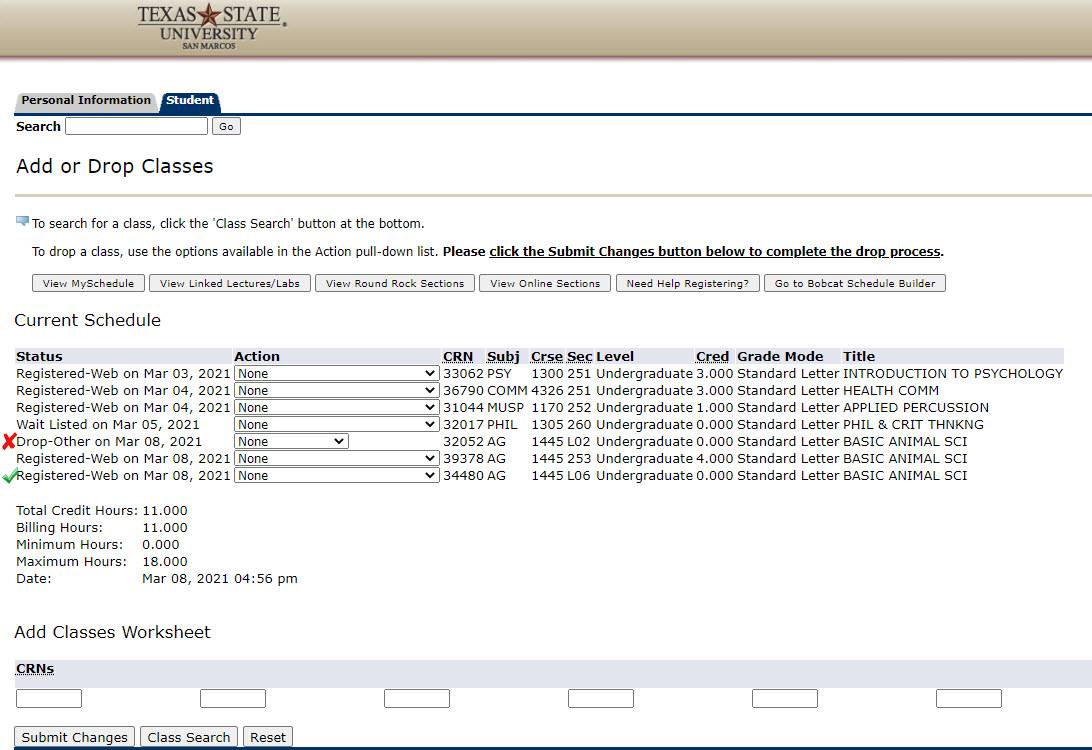Alternate Methods to Swap Sections
What is Switching Sections?
Registered for a linked lecture and lab but need to change the lab? Are you trying to switch sections for the same course? Or maybe you want to switch classes that have the same meeting pattern? Switching sections in Registration and Schedule Changes or Add and Drop menus via Texas State Self-Service is a quick way to drop one class while simultaneously registering for another.
Switch a Section in Registration and Schedule Changes
1) Log in to Texas State Self Service
To switch a section, a student must first log in to Texas State Self-Service. Click on the "Student" tab and then the "Registration" link.
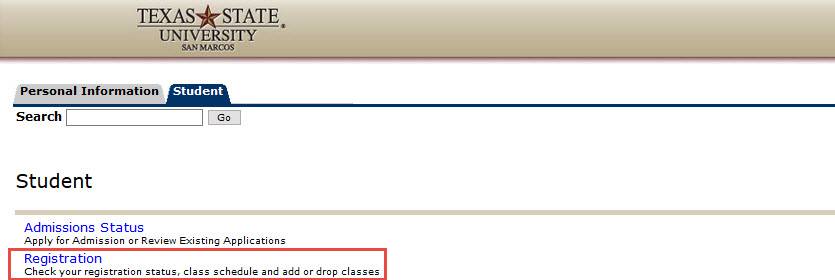
2) Access your Current Schedule
Click the "Registration and Schedule Changes" or the "Add and Drop Classes" link. Select the term from the drop down menu in order to access your current schedule.
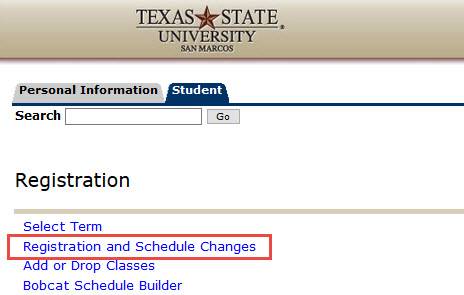
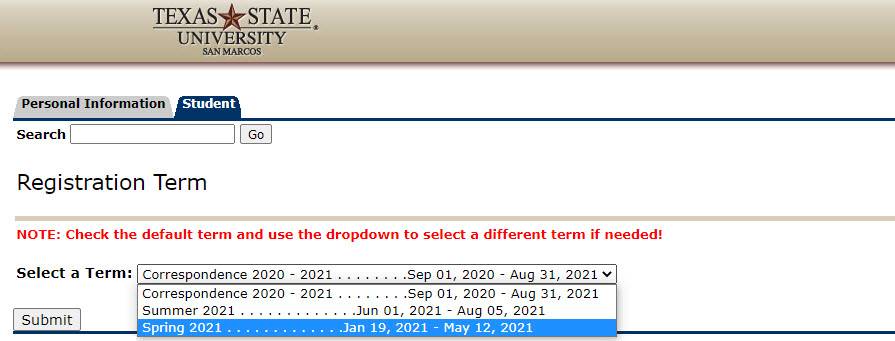
3) Drop and Add Class and Click "Submit"
Select the class you wish to drop. Using the drop down menu, select the drop down reason. Type the CRN of the class you wish to add in the "Add Classes Worksheet" section. Then click "Submit Changes".
4) Successful Switch
Current Schedule reflects a successful switch. The first lab has been dropped and second lab has been added.