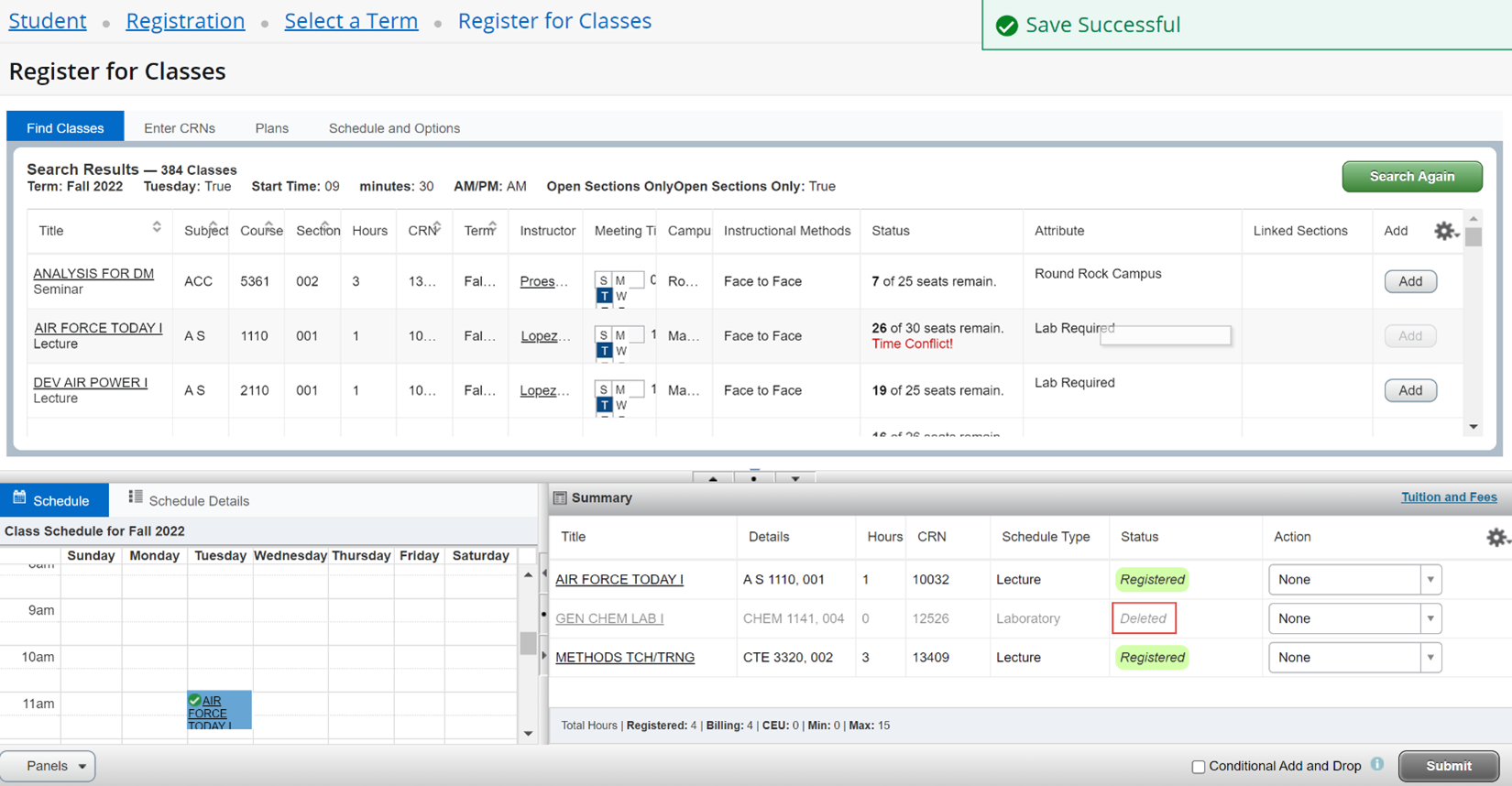Swapping Sections
The Conditional Add and Drop feature (also known as swapping) allows you to drop a course from your schedule on the condition that you can register for another course without a registration error. If a registration error does exist, you will retain your place in the original course without losing your seat.
Swapping a Class using Texas State Self-Service 9
1) Log in to Texas State Self Service
To drop a class, a student must first log in to Texas State Self-Service. Click on the "Student" tab and then the "Registration" link.
2) Registration Menu
Click on the 'Student' tab and then click 'Registration'
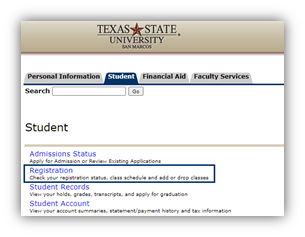
3) Register for Classes
From the launch page, click 'Register for Classes'
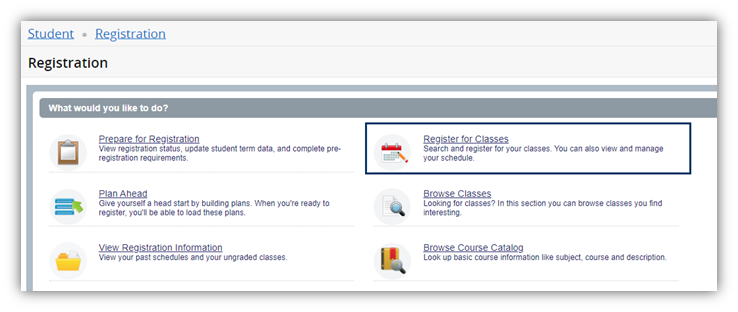
4) Select Term
Select a term from the dropdown and click 'Continue'
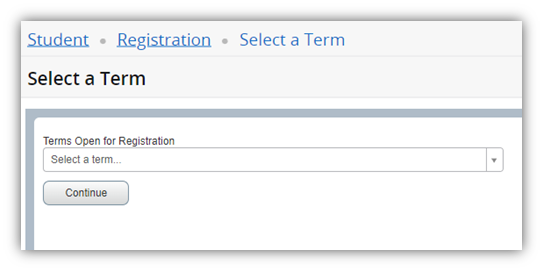
5) Search for Classes
Search for classes using search criteria, the Enter CRNs tab, Plans tab, or Advanced Search for more options
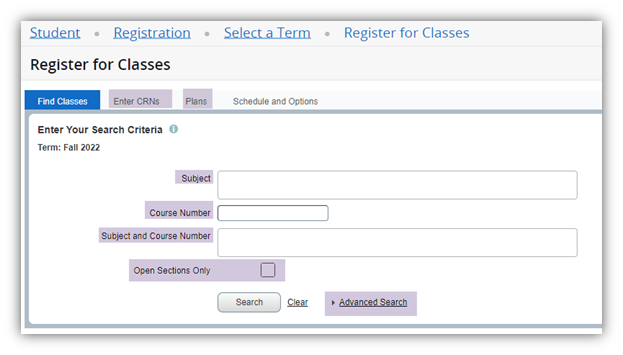
6) Time Conflict
The status of the course you choose will say "Time Conflict". View your weekly class schedule to see where the time conflict exists
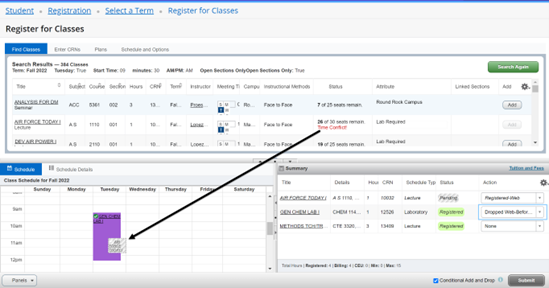
7) Select Conditional Add Drop
Use the Action drop-down menu to mark the new desired course "Registered-Web". Choose a drop reason from the Action drop-down menu for the course to swap out and then click 'Submit'
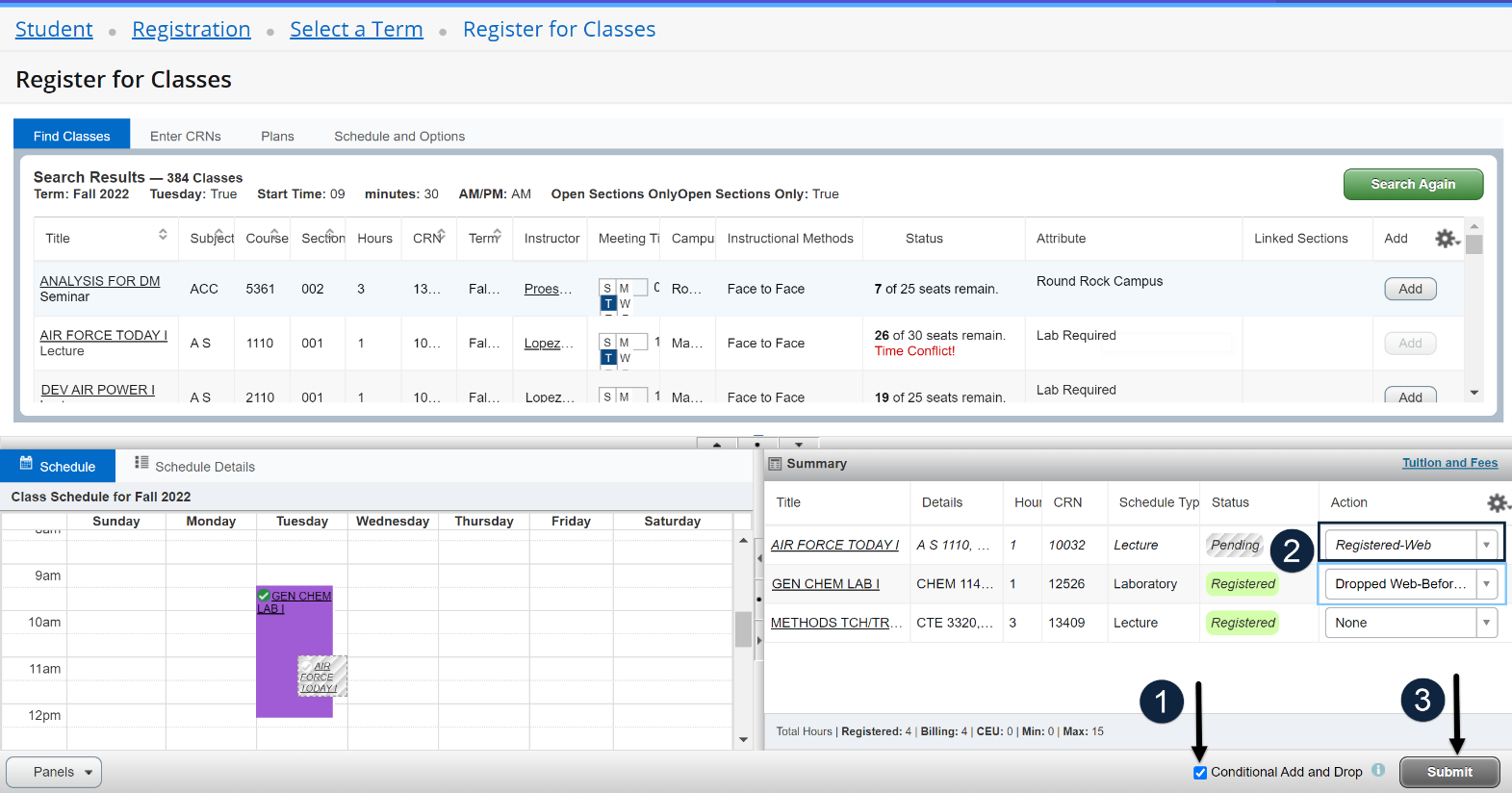
8) Registration Errors
If you cannot register for the course because of a registration error, the course you were originally registered for will not be dropped and you will not lose your seat. Hover over the 'Errors Preventing Registration' status message to view what registration errors exist
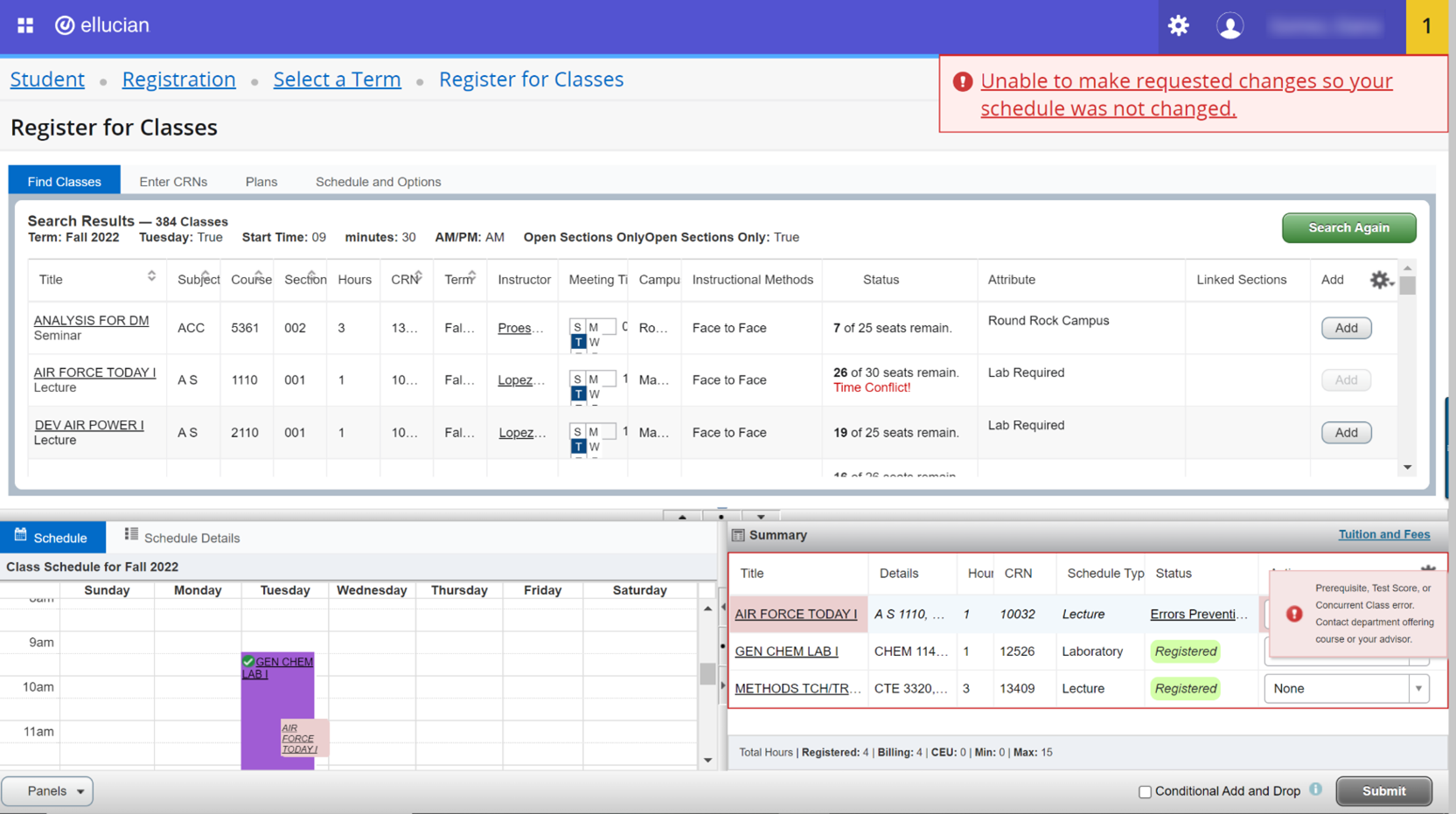
9) Successful Swap
If you use Conditional Add/Drop and no registration errors exists, you will be dropped from the original course and registered for the new course