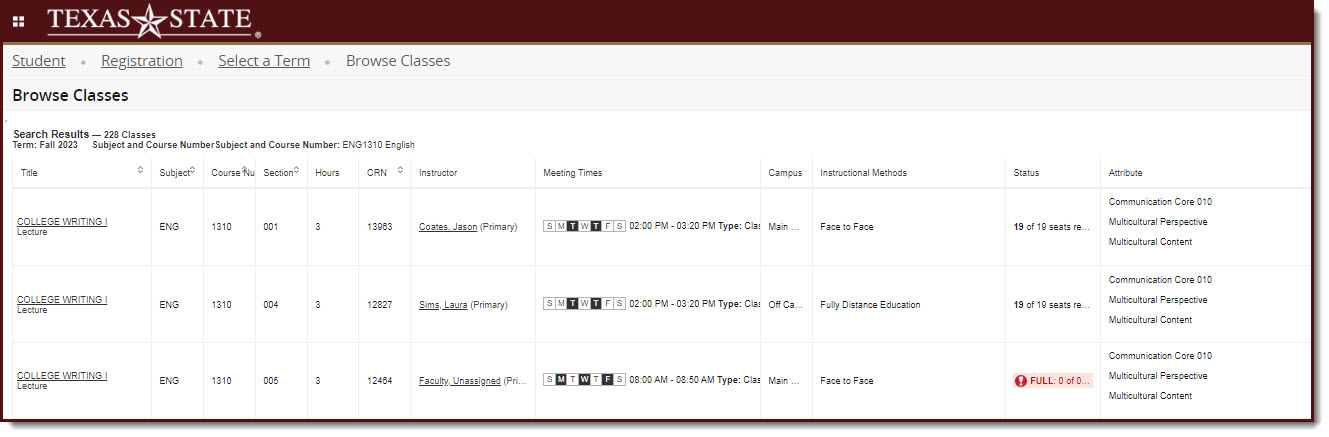Look up Classes
1) Log in to Texas State Self-Service
To look up classes, a student must first log in to Texas State Self-Service. Click on the "Student" link from the Main Menu.
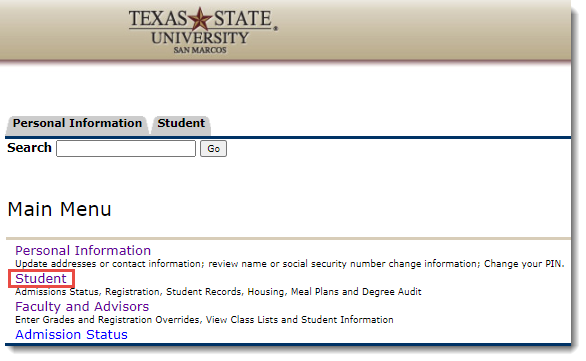
2) Student Menu
Click on the "Registration" link in the Student menu.
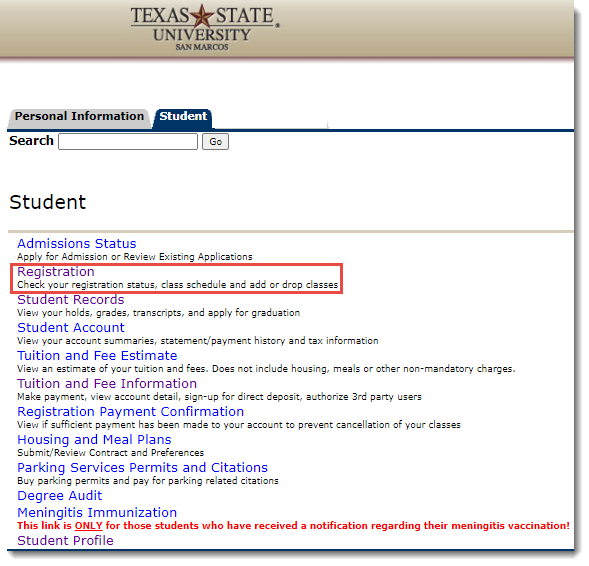
3) Registration Menu
Click on the "Look Up Classes" link.
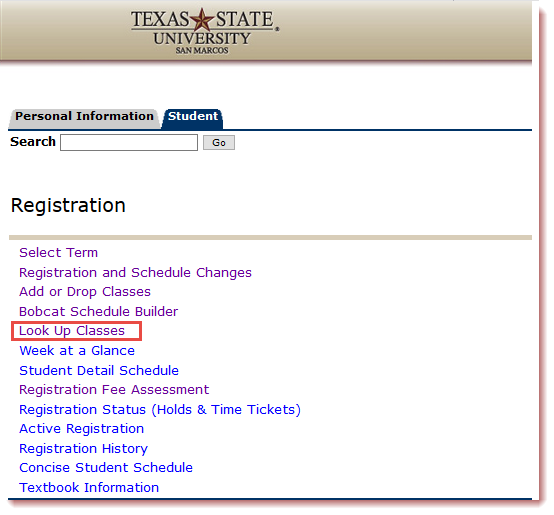
4) Registration Term
To select a term click on the dropdown found below "Select a Term for Class Search" after selecting the term click the "Continue" button.
Note: If you had previously selected a term from the Registration Menu you will not see this screen. To chose another term you would need to go back to the Registration Menu and click the "Select Term" link.
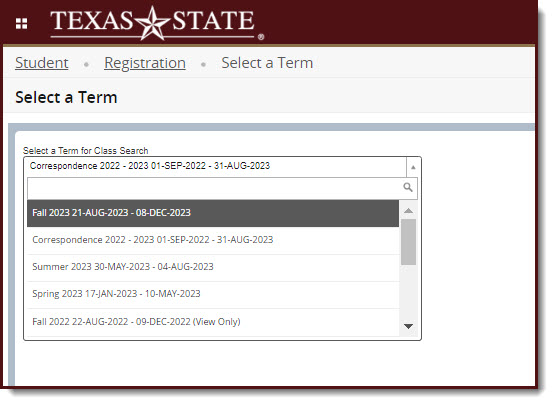
5) Browse Classes
Enter the Subject and Course Number and click the "Search" button found at the bottom of the page.
Looking for only Open Sections? Click the Open Sections Only box.
You may also click on Advanced Search for additional search options.
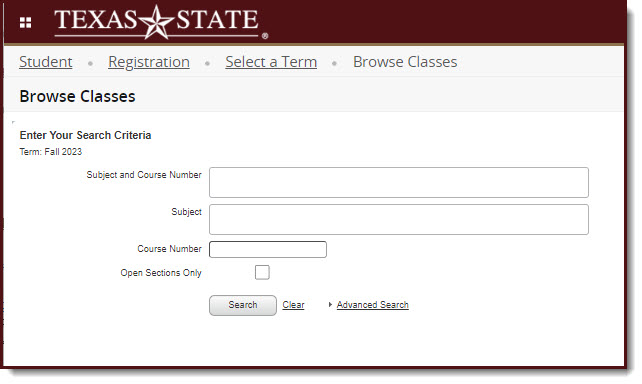
6) View Search Results
All search results will be returned including the number of sections that met your search criteria
View Course Subject, Course Number, Section, Course Title, CRN, Hours, Instructor, Meeting Times, Campus, Instructional Method, Status, Section Attributes.
Look for which sections have open seats.
The 'Status' column will display how many seats are remaining in the section. Those that are full will be highlighted and appear in red.