Reading Your Degree Audit
Header
The header of your degree audit will show your Texas State ID number, classification, program details, your GPAs, and catalog year.
Note: If your degree information is incorrect, contact your academic advisor.
If you are pursuing multiple degree types — such as a BA and a BSW— you must select the degree type from the dropdown list for the worksheet you would like to view. If you are seeking a double major for the same degree type, you will see both majors listed on the same worksheet for the degree type.
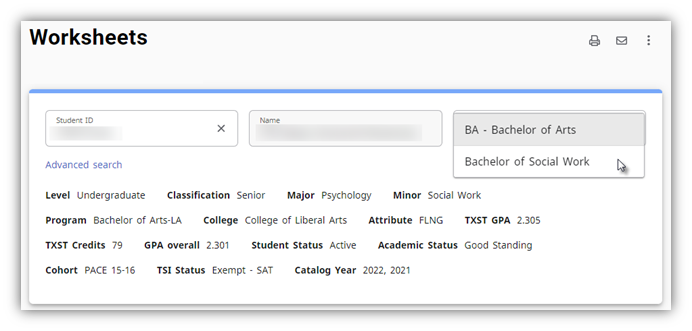
The header of your degree audit will show your current information including Student ID number, classification, program details, your GPA, catalog year, etc.
Audit Tools
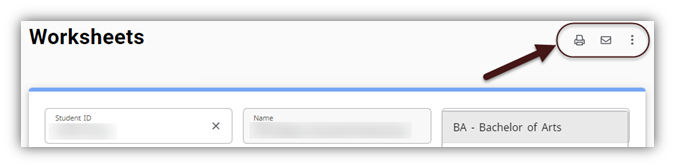
Above the header there are three icons:
- The print icon will allow you to print your degree audit or save it as a PDF. To save it as a PDF, select Save as PDF in the print Destination field.
- The envelope icon is for a future feature. Currently, it will open a blank email window.
- The three dots will allow you to view a semester-by-semester academic history of courses taken at TXST and those transferred from other institutions.
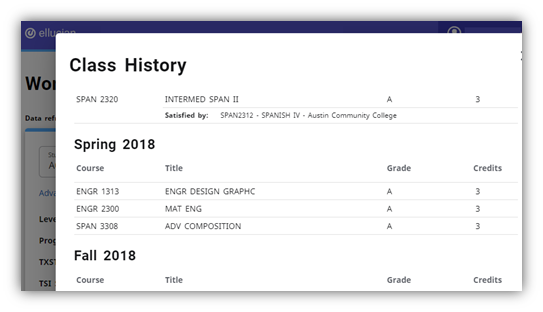
At the bottom of your degree audit, there is a legend. The legend is a guide to identify the completion status of each requirement on the worksheet.
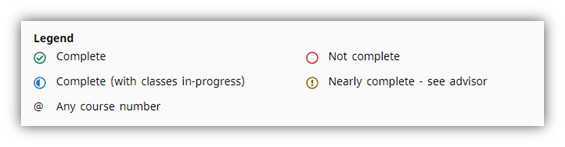
Complete – A green check indicates degree requirements that have been completed. The course which completed the requirement is shown with the grade, credits earned, and term the course was taken.
Not Complete - An open red circle indicates degree requirements that have not been completed. Course information to fulfill the requirement will be displayed
Complete (with classes in-progress) – A blue half-moon indicates requirements that are pending completion based on the successful completion of the course with a satisfying grade. Note that certain grade achievement may exist depending on department/program requirements.
Nearly complete – see advisor – A gold encircled exclamation point indicates that a requirement is near completion but there may be an unmet component. Consult with your advisor if this appears on your degree audit.
Wild Cards @ and @@ - The @ symbol can represent any subject or course number. For example, if you need 6 upper division credits in English, you might see “6 Credits in ENG 3@ or 4@”. This means you can take any 3000 or 4000 level course to satisfy this requirement. If your program requires 12 credits in any subject at any level you would see “12 credits in @@”. The first @ stands in place of the subject code, the second @ stands in place of the course number.
Estimated Degree Progress
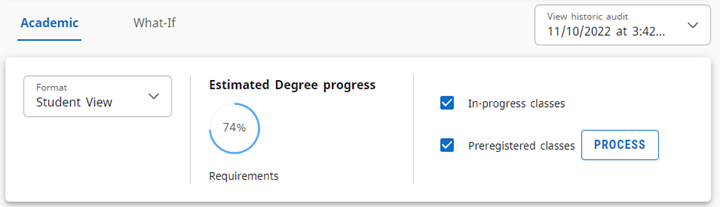
Next you will see an estimated degree progress percentage. This will give you a general idea of how close you are to completing your degree requirements. Keep in mind that this includes courses that are in-progress as well as courses you are registered for in future semesters.
Blocks
Your degree audit is divided into a hierarchy of sections called “blocks”. These blocks detail the various requirements for your degree, the general education core, major, and other degree requirements.
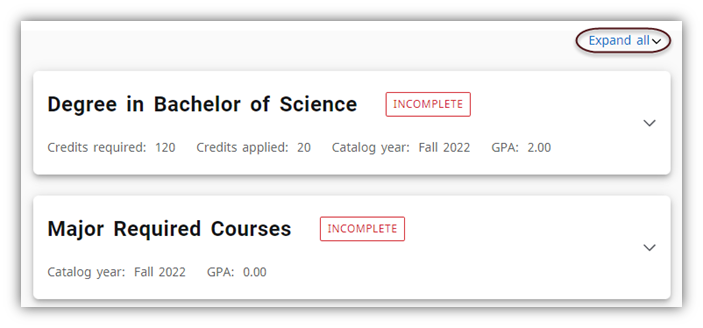
Blocks can be collapsed or expanded so that you can focus on which blocks you want to view and to reduce scrolling. The Collapse All/Expand All arrow is located above the Degree block on the right side.
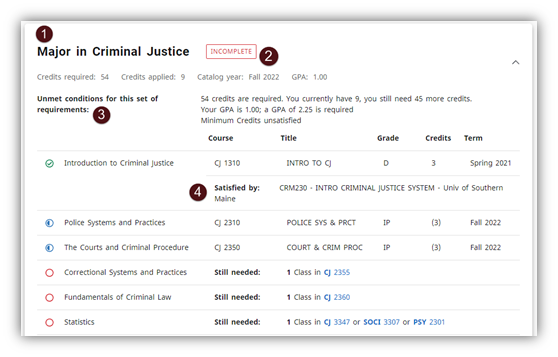
- Block Title – On the upper left of every block you will see the block title.
- Block Completion Details – Next to the block title you will see the block completion status. Below that are block details including the credits required, credits applied from completed classes, and block GPA.
- Block Rules and Conditions – At the top of the block will see detailed requirements, special advice, rules, and remarks.
- Transferred Courses – If a requirement is fulfilled by a transferred course, details will appear below the requirement.
Course Details

Hover over a course to see an abbreviated title and the credits of the course.
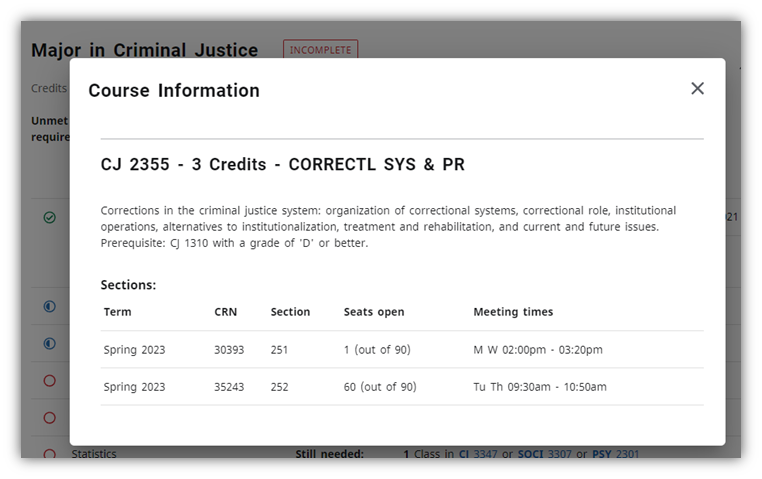
Click on the course to see course details.
Other Blocks
At the bottom of your audit there may be these additional blocks.
Open Electives -
- Undergraduates - This block will show courses that do not apply to specific degree requirements but may still be counted toward the total credits required for your degree.
- Graduates - This block will show courses that do not count toward degree requirements or total credits required for your degree unless petitioned by a graduate program advisor.
Failed, Incomplete, and Subsequent Attempts in Repeated Courses - This block will detail courses that you may have repeated, that are still awaiting a grade, or courses that you failed or withdrew from.
In-Progress - These are courses for which you are currently registered.
Exceptions - If your advisor has determined that a course that you have taken can satisfy a requirement instead of the specific course that it calls for, they can apply an exception. Those will be detailed here.
